Content Building
Retro theme requires WPBakery Page Builder plugin to allow you build content easily. If you are not familiar with this plugin then check official Documentation and Video Tutorials
Pages
Documentation is still in development. More sections will be added soon.
Upgrade from versions 4 and below.
This is not an update but a completely new theme.
This means that you will need to rebuild your site content and set theme settings in a new theme. You can’t migrate your theme settings to the new theme because they are different and there are much more settings in version 5.
Some of the retro legacy shortcodes needs to be removed or replaced with page builder versions.
This will take time for you to upgrade and so we strongly suggest to do this on a separate installation from your live site.
Important Do not rename theme folder. It should be “retro5” and not “retro”. Do not upload new theme files (from version 5) inside of the old retro theme folder (versions 4 and below).
As been said, this is a new theme so even if you have a site with retro theme already intalled you need to proceed to theme installation section below.
Download theme files
You can download theme files from “Downloads” section of my account. Click on “Download” button to download theme files.
Theme Installation
Don’t forget to make a backup if you’re installing theme not on a clean site!
If you have WPBakery page builder installed, you’ll need to disable and remove it before proceeding with the installation
First step of theme installation are same as for any WordPress theme.
1. Navigate to Appearance / Themes from the WordPress Dashboard.
2. Click the ‘Add New’ button on top of the page
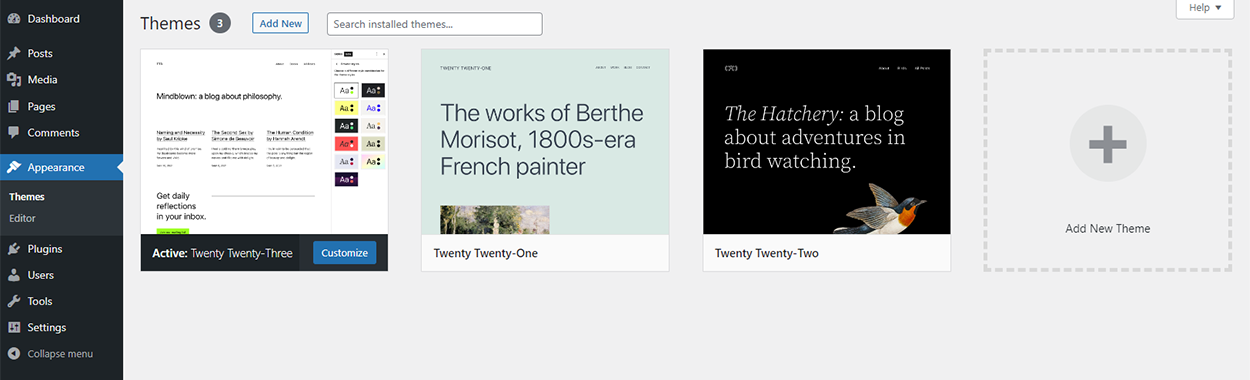
- On the next page click “Upload Theme”
- Choose archive (retro5.zip) with the theme that you’ve downloaded earlier from your account on olegnax.com and click “Install Now”. This will upload your theme on the server.
If you get “Theme is missing the style.css stylesheet” error then you are trying to upload a wrong archive.
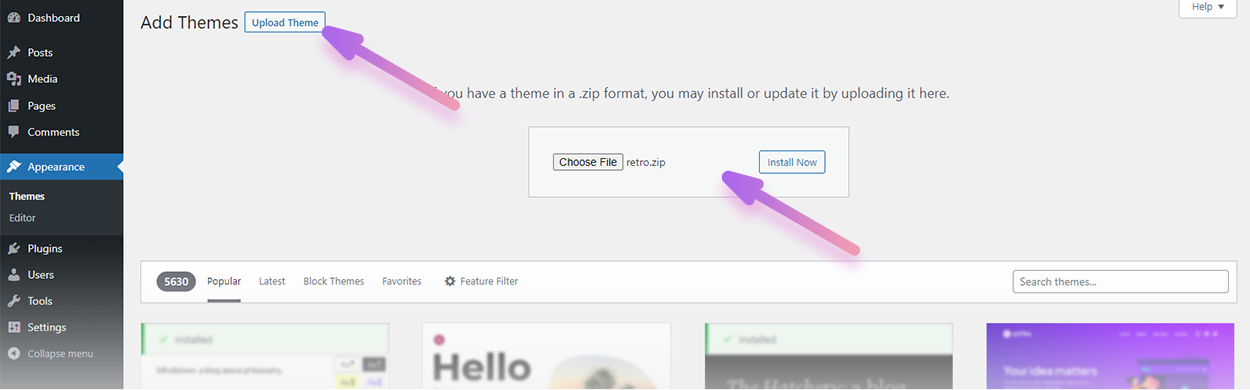
5. After the theme was uploaded you need to activate it. Click “Activate” link.
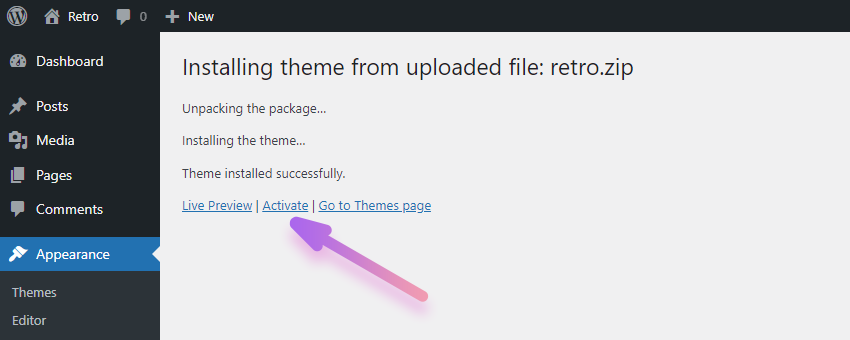
5.1 You can always activate theme later from Appearance/ Themes section.
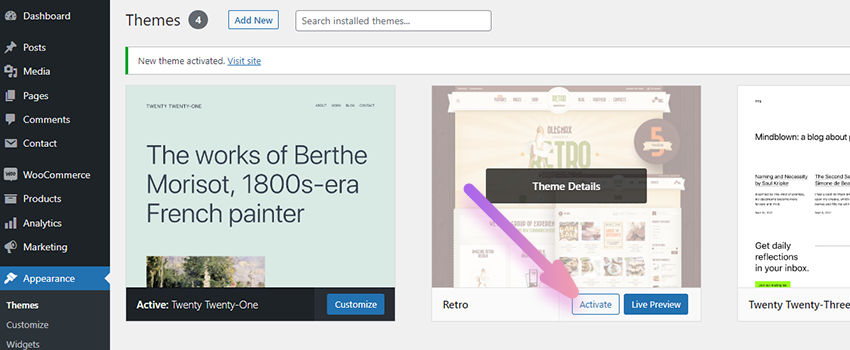
Theme License Activation
After theme activation you will be redirected to a Register License Key page.
Enter your license code to activate the theme license and click “register”. You can find theme license code in “License Keys” section of my account.
Wait for a redirect to the next step.
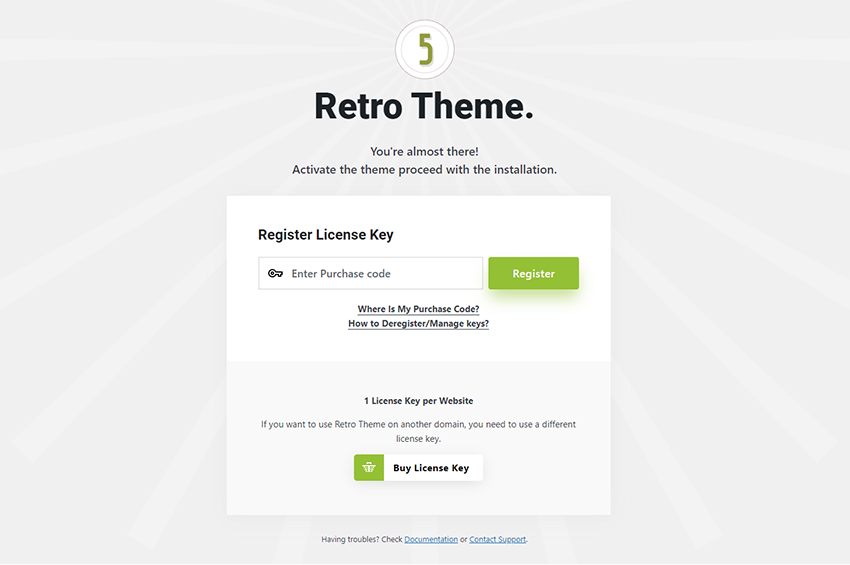
Setup Wizard
After you activate theme license you will be redirected to a required plugins installation page. Simply click “Install” button.
After all plugins will be installed and activated you will be redirected to a theme settings page.
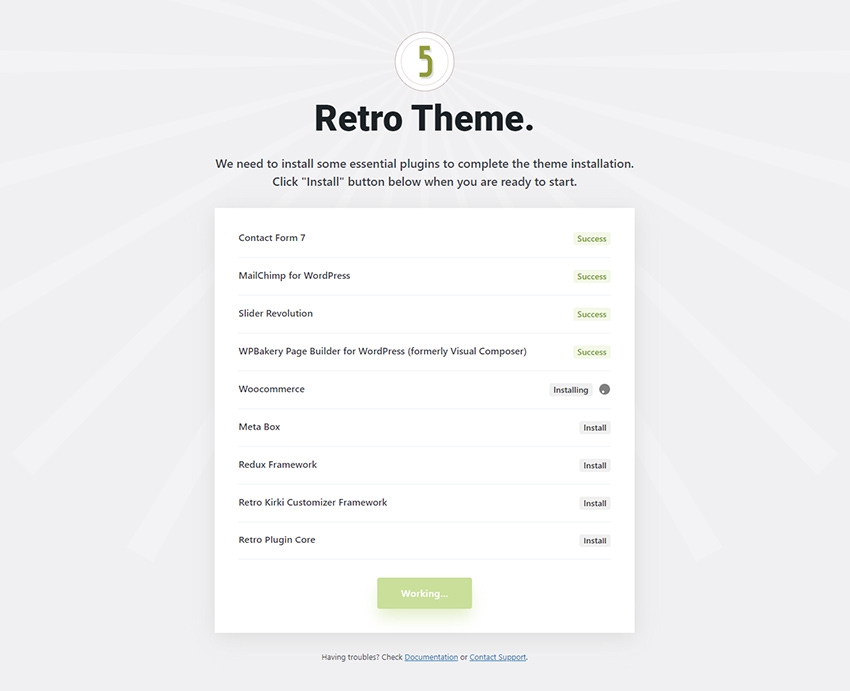
Having an issue during the installation?
Do not panic!
1. First of all please make sure that the installed 3rd party modules are compatible with the theme. See Plugins section below for compatibility information. If some of the installed 3rd party modules version is higher then the recommended then you need to downgrade it. Either by manually downloading the previous version or using a plugin https://wordpress.org/plugins/wp-rollback/. Feel free to contact us for assistance.
2. If you got an error please copy the code and send it to us via support form https://olegnax.com/help/
Demo Import
Before Import Make a backup before importing demo content unless you are doing it on a clean installation. Note: If your demo fails to import, it is most likely because your server's PHP max_execution_time setting is set too low. Normally, max_execution_time can be set to 40 seconds to prevent server lockups caused by unresponsive scripts. If your demo import fails after loading for a while, you will need to increase it to at least 100 seconds to allow the import to complete. However we suggest to do this before importing demo, so you don’t need to start over in case of a fail. Recommended PHP Configuration Limits: max_execution_time 180 memory_limit 128M post_max_size 32M upload_max_filesize 32M If you are unfamiliar with editing PHP settings, your hosting company will be able to assist you with this.
You can find available sample content and settings on Demo Importer(2) page of the Retro(1) theme settings.
You can simply click “Import Demo” (3) button to import all of the demo content and settings or you can click on checkboxes to define what exactly to import.
For example you can import only Theme Options and Skin to change the theme style only (e.g. if you already have content on your site).
Checkboxes of the imported content or settings will be marked in green. So you can always see what exactly was imported.
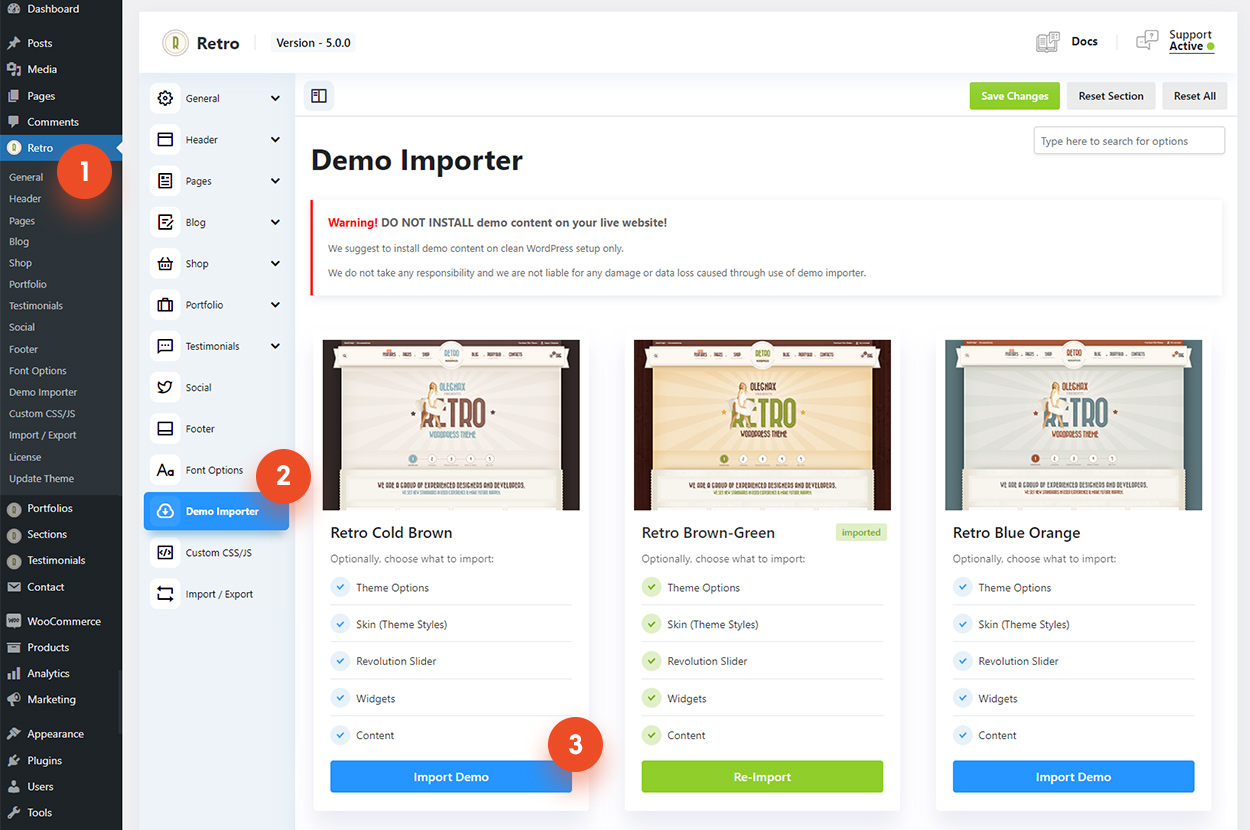
That is all, now content should be imported and you can adjust settings or appearance of the theme.
Plugins
The following plugins are required in order for the theme options to work and installed with theme setup:
Retro Core – theme features (shortcodes, infinite scroll, mega menu, etc).
Redux Framework – theme settings
Meta Box – (page/post specific options)
Kirki – theme appearance (customizer)
Important! Some of the required plugins are third-party and receive regular updates from their authors. The authors of these plugins may make critical changes with each update that can affect the functionality of the theme. We cannot guarantee compatibility with future versions of the plugins because we do not know what changes will be made. Therefore, before updating the plugins, please ensure that the new versions are compatible with the theme. You can find a list of tested versions below.
For the same reason, we recommend disabling auto-updates for the plugins that come with the theme and only updating the theme through the Retro/Plugins section. This section will appear when a new version of a theme-dependent plugin is released, which has been tested with the theme.
Redux Framework – 4.5.8
Meta Box – 5.10.15
Kirki – 4.1.2 (theme comes with the customized version, do not use official updates)
Recommended Plugins
Below is the list of plugins that are also used in the theme demo and installed with theme setup:
Contact Form 7 – contact form functionality.
WPBakery Page Builder – powerful content builder. This plugin is a must have if you wish to build beautiful content. We’ve extended it with our custom shortcodes and options.
MailChimp for WordPress – newsletter subscribe form.
WooCommerce – the most popular plugin to add store functionality to WordPress
Slider Revolution – powerful drag & drop slides builder.
These modules are not required and can be uninstalled in case you do not need the functionality provided by these modules.










