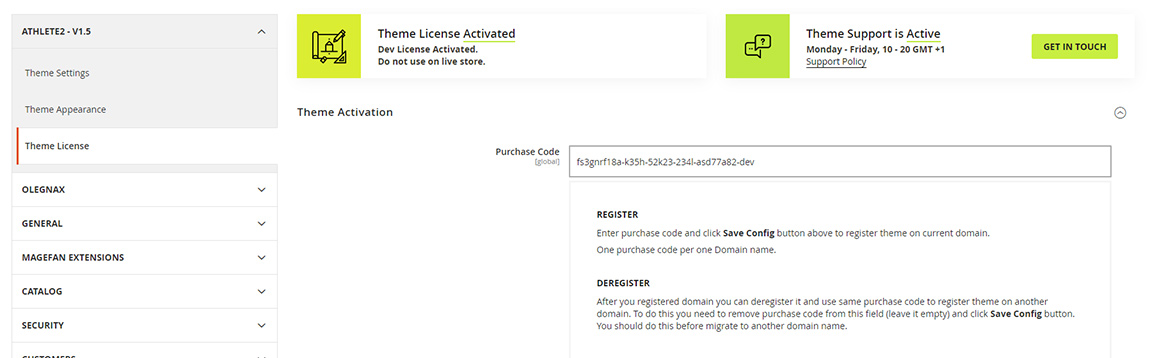1. Login or Register a new account on Olegnax.
1.1 If you purchased products via Olegnax website then account was already created during the checkout.
1.2 If you purchased products on Themeforest then you need to register a new account on Olegnax website using your email and product purchase code that you can find in your envato account.
Important! Enter your email carefully, if you enter wrong email your purchase code will be locked and you will need to contact us to unlock it.

Verification link will be sent to your email address.
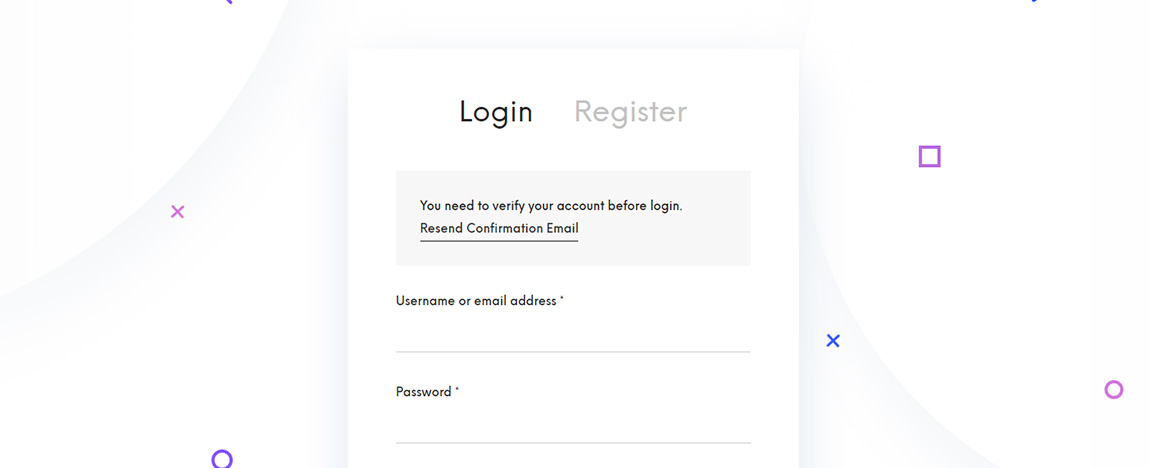
Confirm your email and login to Olegnax website.
2. Open License Keys (1) section in My Acccount.
You will see a list of your Purchased products. You can also add more products that you have purchased on envato in the form below Add Envato Product Key (2).
3. Click View (3) button opposite your Magento theme to view License key page.
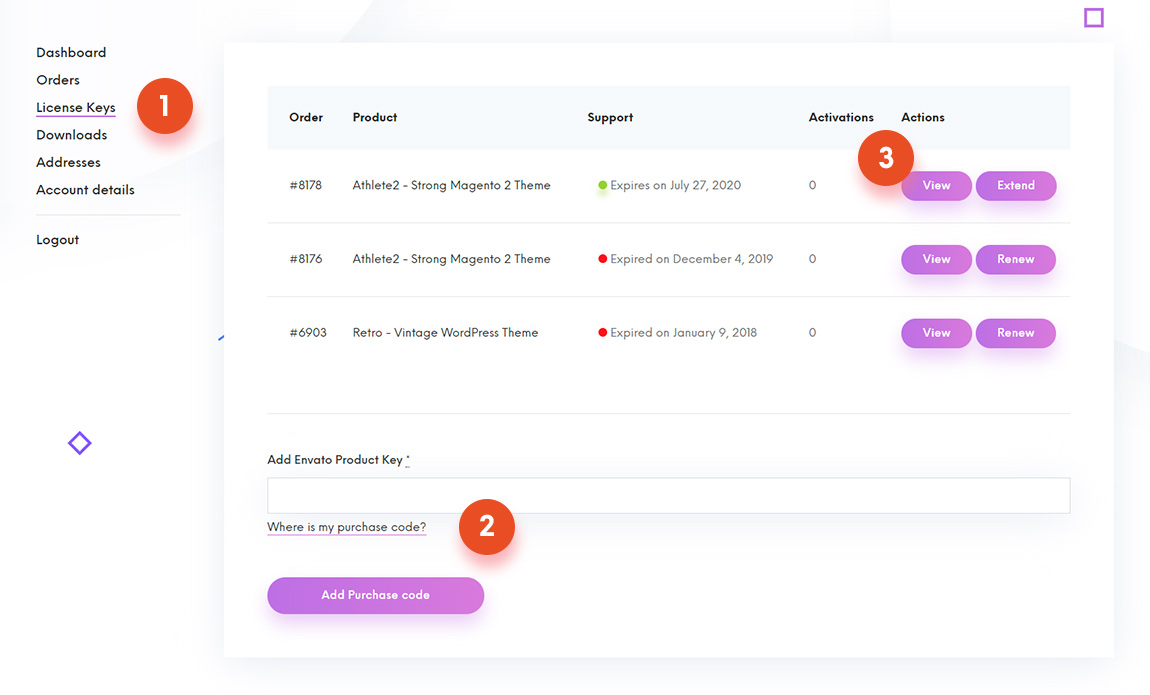
4. On this page you can View your product purchase code (1), number of currently activated domains (2) and table of Activations (3).
5. Deregister/Deactivate Domain
In Activations table you can see domain name and ip where your product key is activated, key type and option to deactivate your registered domains.
6. Register Domain
You can’t register domains(installations) via Olegnax website, only deregister. Registration should be done in theme/extension admin panel (e.g. Athlete2 / Theme License).

7. Dev Site License
On example above we have developer key activated. You can see it by DEV text in ID column. You have one additional dev activation per Product key. Developer key will not affect the limit of activations.
To use it simply add -dev at the end of your product code, e.g.:
23j01-47gh78-3bdf83-424ma-devYou will also be informed that Dev License is activated in the Magento Admin panel when you activate your theme with dev key.