Table of Contents
Installation Information
Module Name: Olegnax_InstagramFeedPro Module Path: app/code/Olegnax/InstagramFeedPro
Check this article to learn how to install Magento 2 extensions.
Quick installation guide:
- Copy Olegnax Instagram Feed Pro extension archive to the root of your Magento folder and extract it.
- Set correct files owner and permissions.
- Log in to your server with SSH, navigate to Magento 2 folder and run following commands:
php bin/magento setup:upgrade php bin/magento setup:di:compile php bin/magento setup:static-content:deploy
That’s it. Now your extension should be installed and enabled.
Detailed instructions – How to install Magento 2 extensions.
This extension require Olegnax Core module to be installed. Core module already included in package that you download with Instagram Feed extensions. In addition it can be installed separately both Manually and via Composer.
You can download Olegnax Core module from Olegnax or github and install it manually or via composer. To install it via composer, login to your server via ssh and run following command: composer require olegnax/module-core
Olegnax Core Module Name: Olegnax_Core Olegnax Core Module Path for Composer: olegnax/module-core
Important! Do not install core module via composer if it was already installed manually (in app/code/Olegnax). You can have only one instance of each module in Magento 2 either installed in app/code folder or via composer.
Quick Start
Following step by step instructions describes how to quickly get your Instagram posts showing in Magento 2, with very basic extension setup. Check next paragraphs for detailed explanation.
- Login to your Magento 2 dashboard and navigate to Olegnax > Instagram Pro : License
- Enter your product key and click Save Config button.
- Navigate to Olegnax > Instagram Pro : Users and click either Add Personal Account or Add Business Account button in the upper right corner.
- Popup will appear. Login with your Facebook (Business) or Instagram(Personal) account and provide necessarily permissions. After that your Instagram account should be listed on Olegnax > Instagram Pro : Users page. You can add as many accounts as you want.
- Navigate to Olegnax > Instagram Pro : Posts and click on Update Posts button in the upper right corner. Posts from the previously added Instagram accounts should be added to Olegnax > Instagram Pro : Posts page.
- You can click to edit these posts to add hotspots and link products.
- You can show your Instagram posts almost anywhere in Magento 2 store thanks to the Widgets. For example lets add it to the Home page. Navigate to Content > Pages and choose to edit your home page.
- Click Insert Widget button (above the content area editor) and choose Olegnax – Instagram Feed Pro. Optionally adjust widget settings and click Insert Widget.
- Clear cache and that’s all. You should be able to see your Instagram feed on the home page of your Magento 2 store.
Extension Activation(License)
You need to Activate extension in order to make it work.
First of all you need to get your purchase key:
1. Login to your account on Olegnax website.
2. Navigate to License Keys (1) section in My Acccount. You will see a list of Purchased products.
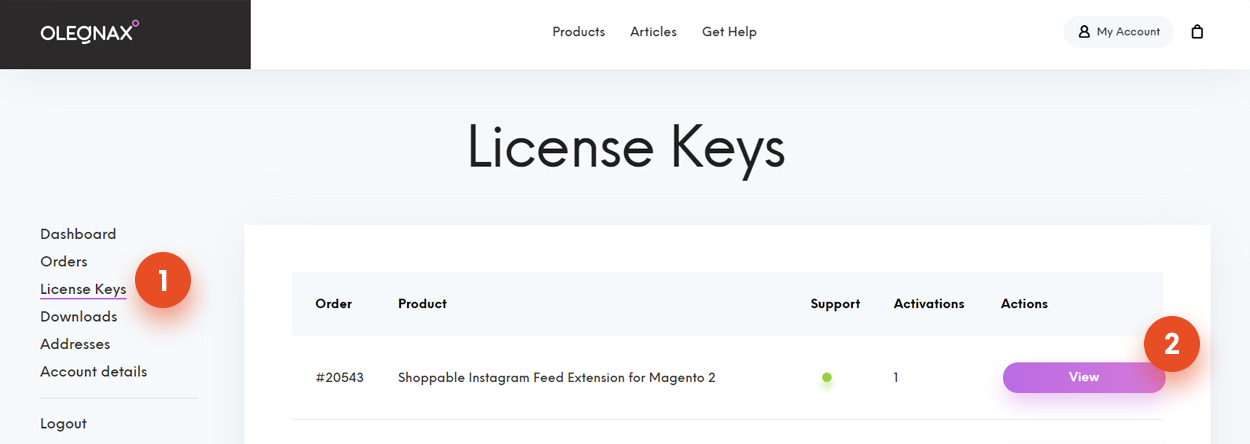
3. Click View (2) button opposite Instagram Feed extension to view License key page.

On this page you can View your product purchase code (1), number of currently activated domains (2) and table of Activations (3).
In Activations table you can see domain name and ip where your product key is activated, key type and option to deactivate your registered domains.
You can’t register domains(installations) via Olegnax website, only deregister. Registration should be done via Magento admin panel.
4. Navigate to Olegnax / Instagram Pro: License in Magento admin panel, enter your purchase code and click Save Config button. Extension should be activated and fully functional now.
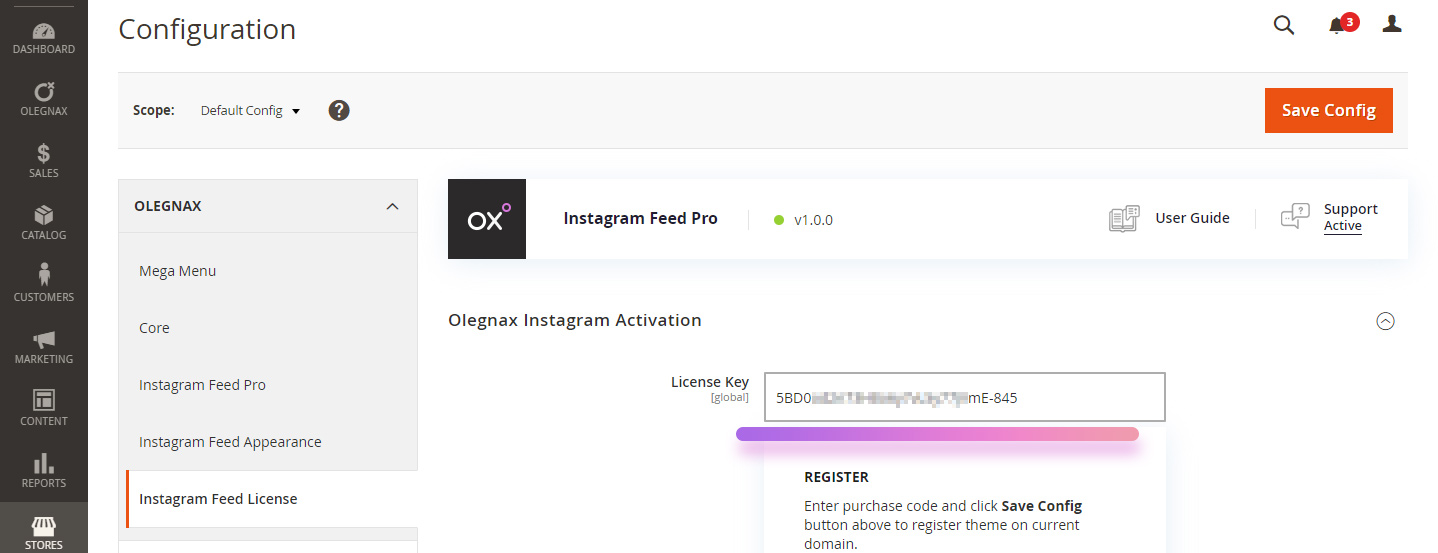
Activation on Dev/Staging site
You have one additional dev activation per Product key. Developer key will not affect the limit of activations.
To use it simply add -dev at the end of your product code, e.g.:
23j01-47gh78-3bdf83-424ma-dev
Deregister/Deactivate.
You can deregister your purchase code and register it on another Magento installation. There are two ways to do this:
1. You can remove purchase code from Olegnax / Instagram Pro: License section in Magento admin panel and click Save Config button.
2. or Navigate to My Account / License Keys on Olegnax website. Click View button opposite Instagram Feed extension to view License key page. Click Deactivate button in Activations table. This method is useful if you don’t have access to the Magento installation where the key was activated.










