You can add newsletter sign up form using MC4WP plugin. Check official plugin documentation to learn how to setup and configure it.
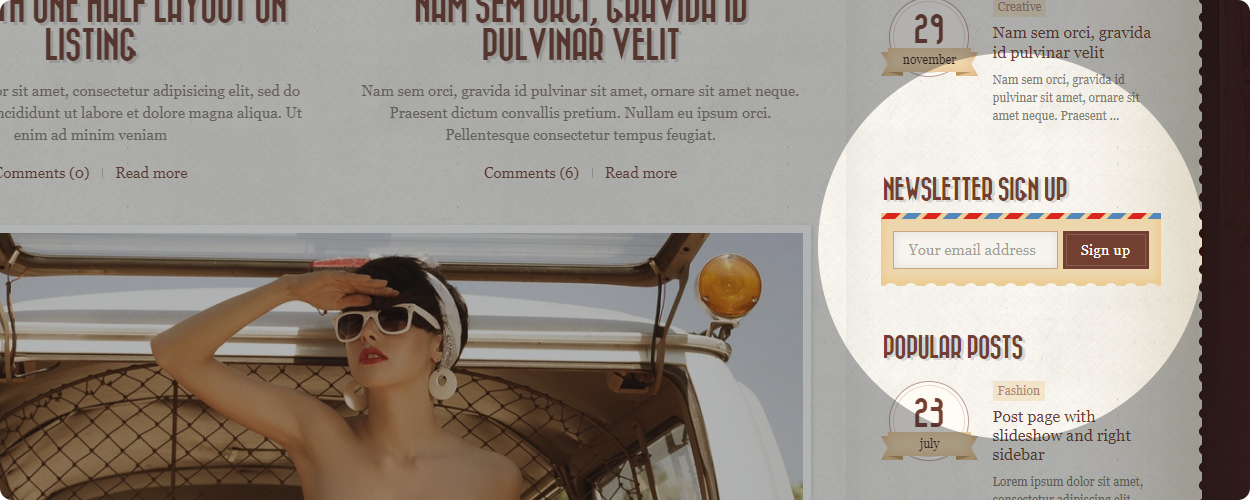
To ensure that the form is rendered same as in our demo (input and button in one line) go to MC4WP / Form and remove all extra html from the form content (“Form code” field (1)). Leave only the fields tags, as following:
<input type="email" name="EMAIL" placeholder="Your email address" required />
<input type="submit" value="Sign up" />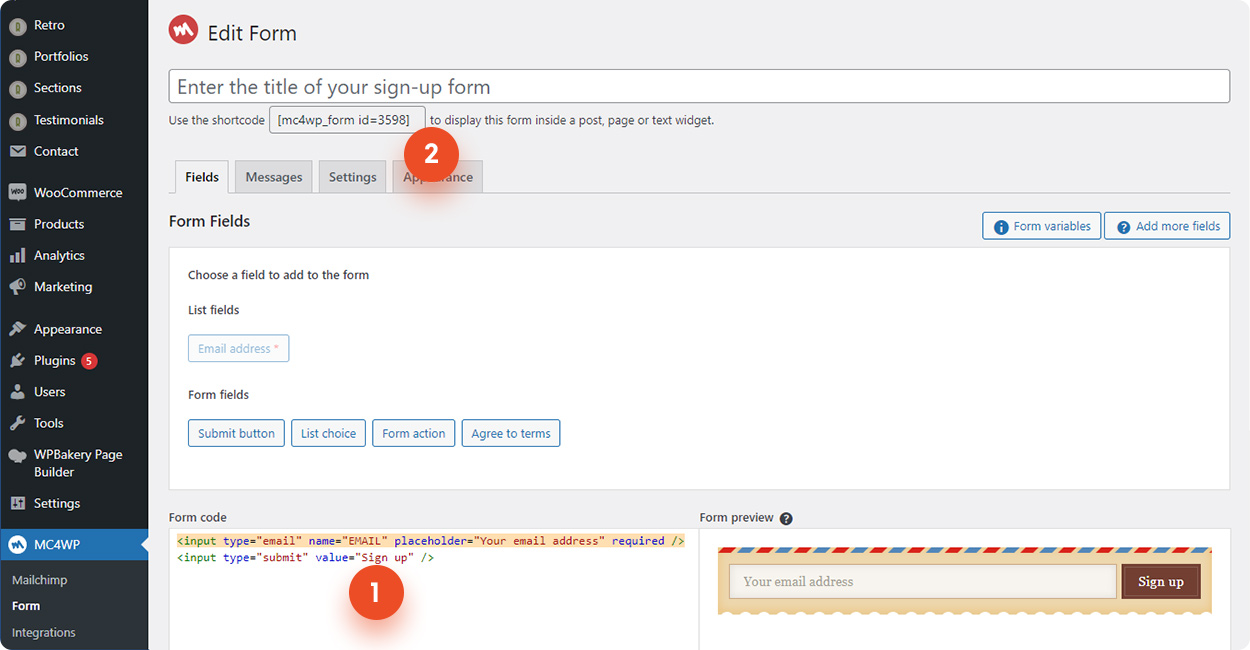
Add sign up form to the content
To add newsletter form to a page content you need to use it shortcode. You can find it below the form title on form edit page (Image above 2).
E.g.: [mc4wp_form id=3598]
Copy this code and paste in a text area in a page builder (same as you are adding a text).
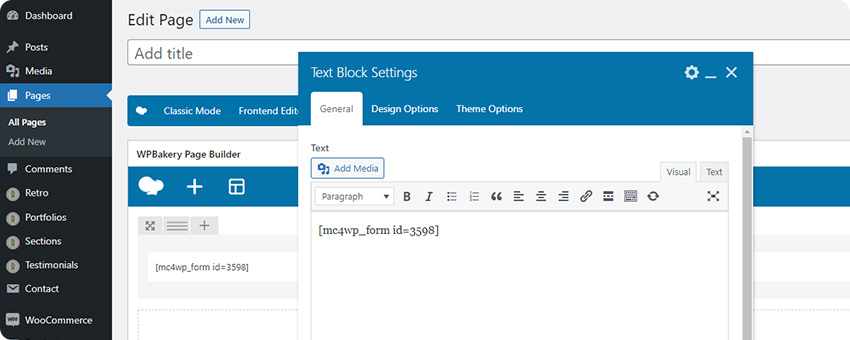
Or in a shortcode block if you are building page using wordpress built in editor:
https://wordpress.com/support/wordpress-editor/blocks/shortcode-block/
Add sign up form to sidebar
To add it in sidebar:
1. Go to Appearance / Widgets.
2. Find Mailchimp Sign-Up Form widget
3. Drag and drop it to a desired sidebar. Or click on it and a choose sidebar from the list.
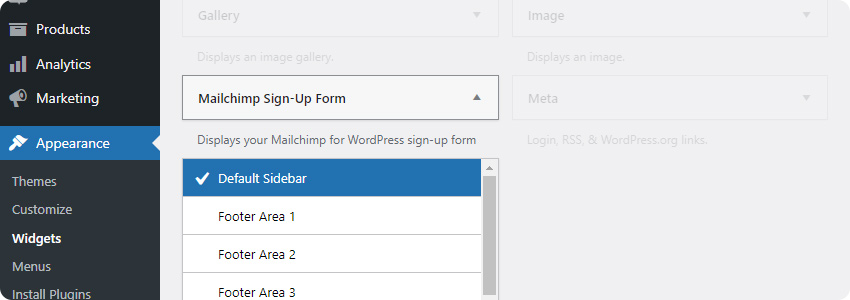
Alternatively you can also copy its shortcode to a text widget, same as for content.










